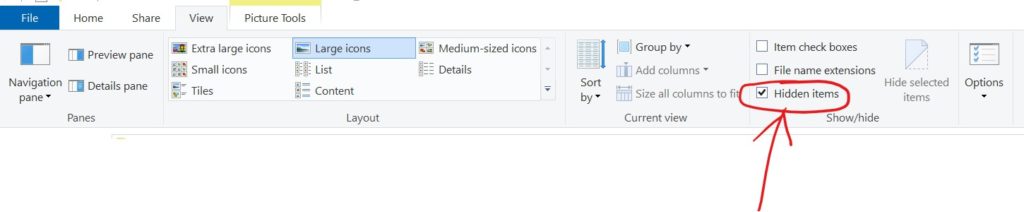(Taken from an article by Vamsi Krishna)
What s Disk Write Caching?
Disk Write Caching is a process where Windows uses your system memory (RAM) to cache write commands and then push them to your permanent storage, like the hard disk. Having Disk Write Caching enabled can improve system performance because programs don’t have to wait for the system to complete writing its data to the regular hard drive. The write-requests will be cached and completed automatically by Windows.
Since Disk Write Caching caches data in the RAM to improve system performance, the side effect is that in the event of any power loss, system crash, or equipment failure, there may be a loss of information. In those situations you can simply turn off Disk Write Caching to reduce the likelihood of data loss while writing.
By default, Disk Write Caching is enabled for internal hard drives and disabled for external hard drives like removable disks. The good thing about Disk Write Caching is that you can enable or disable it on a per individual drive basis.
Enable or Disable Disk Write Caching
First, search for “Device Manager” in the Start menu and open it. You can open it from the Power User menu, too. Just press Win + X and select “Device Manager.”
In Device Manager expand “Disk Drives,” right-click on the target hard drive and select “Properties.”
Go to the “Policies” tab. To enable Disk Write Caching, check the option “Enable write caching on the device.” As I said earlier, write caching is enabled for internal hard drives by default.
To disable Disk Write Caching, uncheck the “Enable write caching on the device” checkbox.
If you are configuring Disk Write Caching for removable drives, select the “Better performance” radio option, and then select the “Enable write caching on the device” checkbox.
Note: When you select the “Better performance” option for removable drives, you should always disconnect that specific removable drive using the “Safely Remove Hardware” option from the taskbar and then unplugging it. If you unplug the device without first disconnecting it from Windows, there might be data loss if the system hasn’t fully completed writing to the drive.
To disable Disk Write Caching on a removable drive, select the radio option “Quick removal (default).”
Once you are done, click on the “Ok” button and restart your system to make the changes take effect.
That is it. It is that simple to modify Disk Write Caching in Windows. As I said before, please be careful while editing the Disk Write Caching feature.